Going on holiday, or just out of the office?
This step by step guide will help you to easily set up an automated email reply.
Step 1) Click on the File Tab
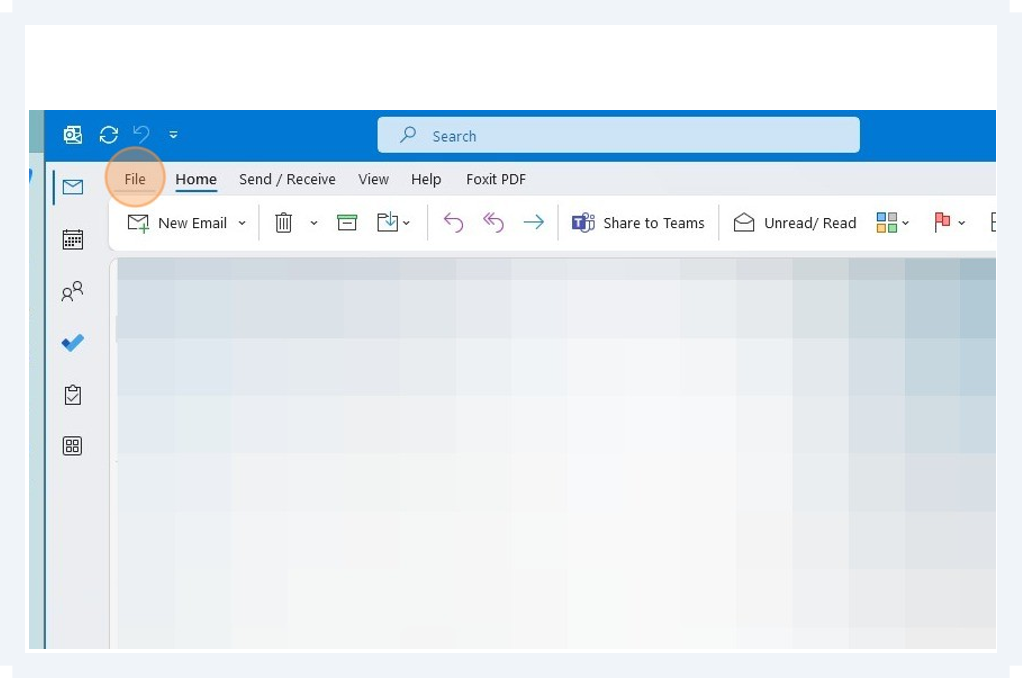
Step 2) Click Automatic replies
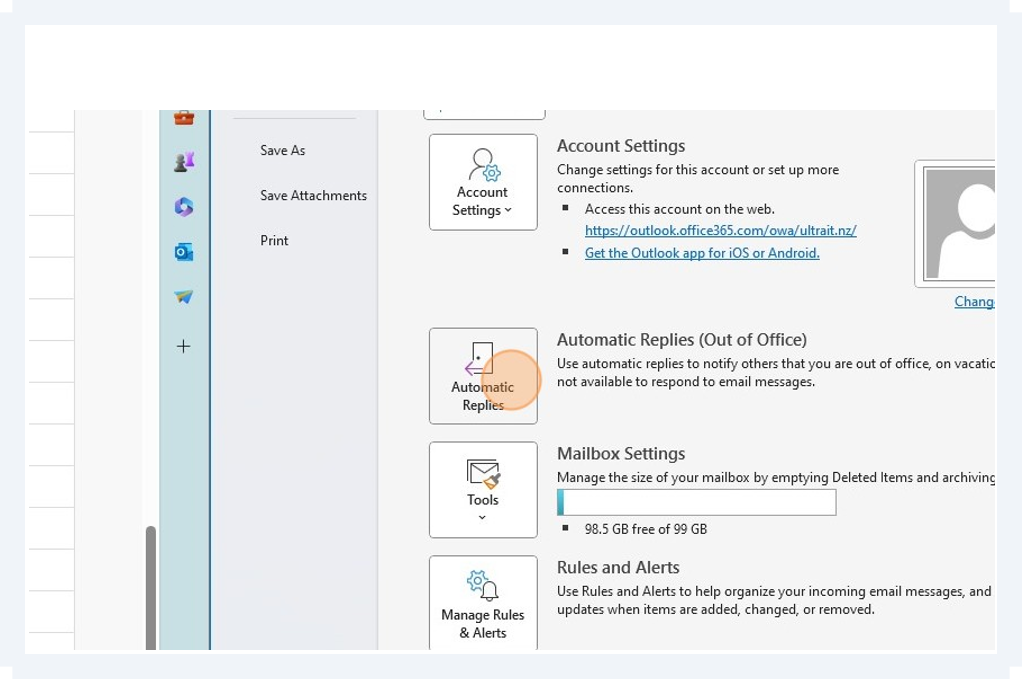
Step 3) Click “Send automatic replies”
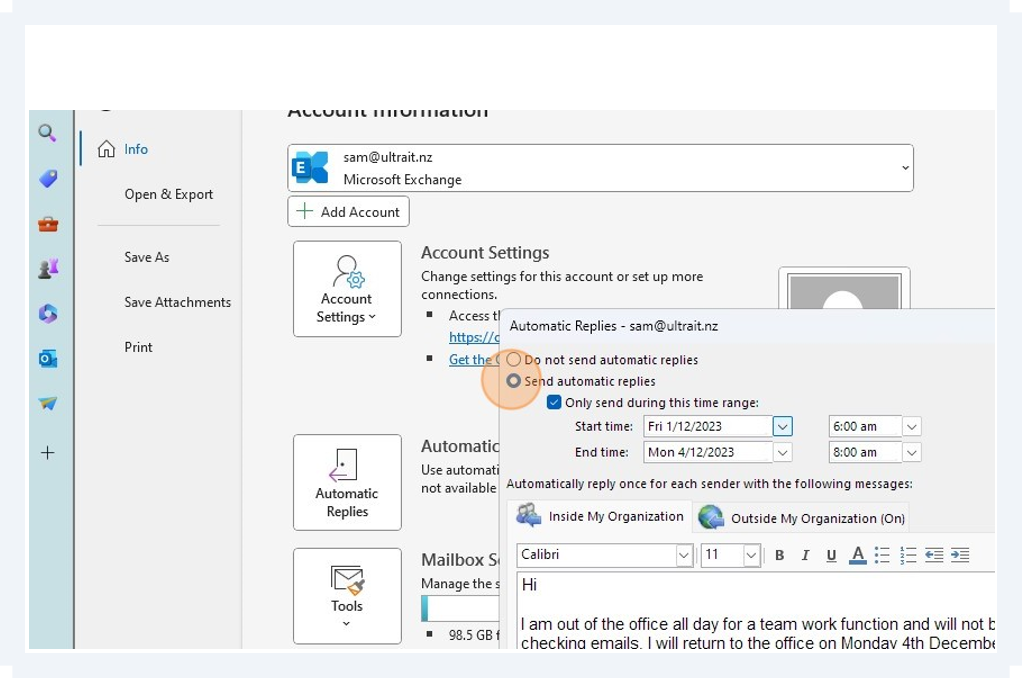
Step 4) Click “Only send during this time range:”
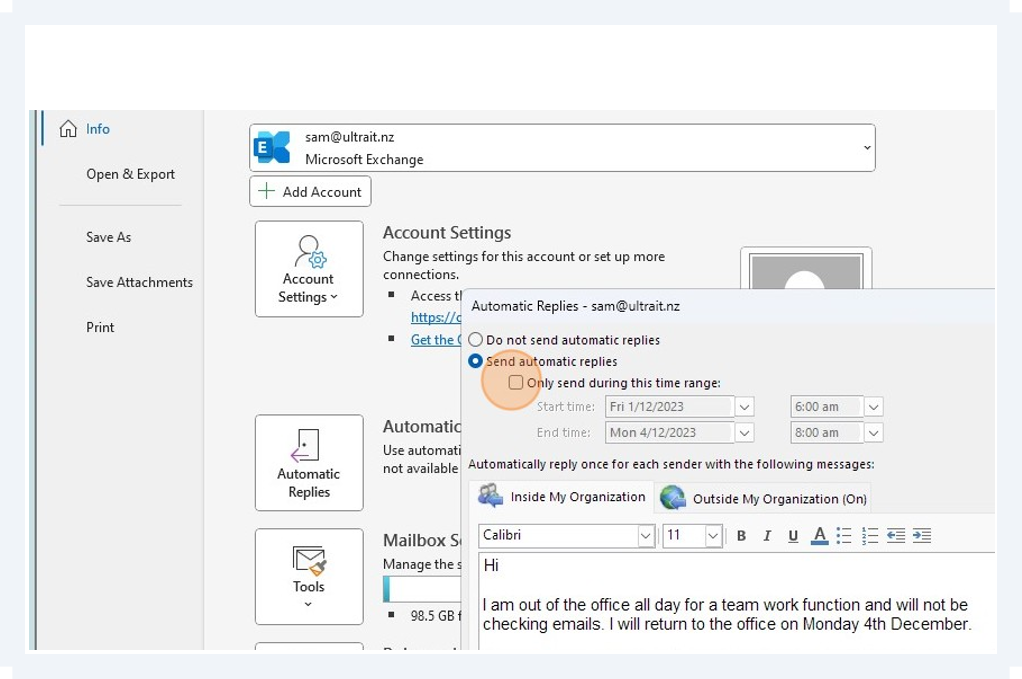
Step 5) Click here
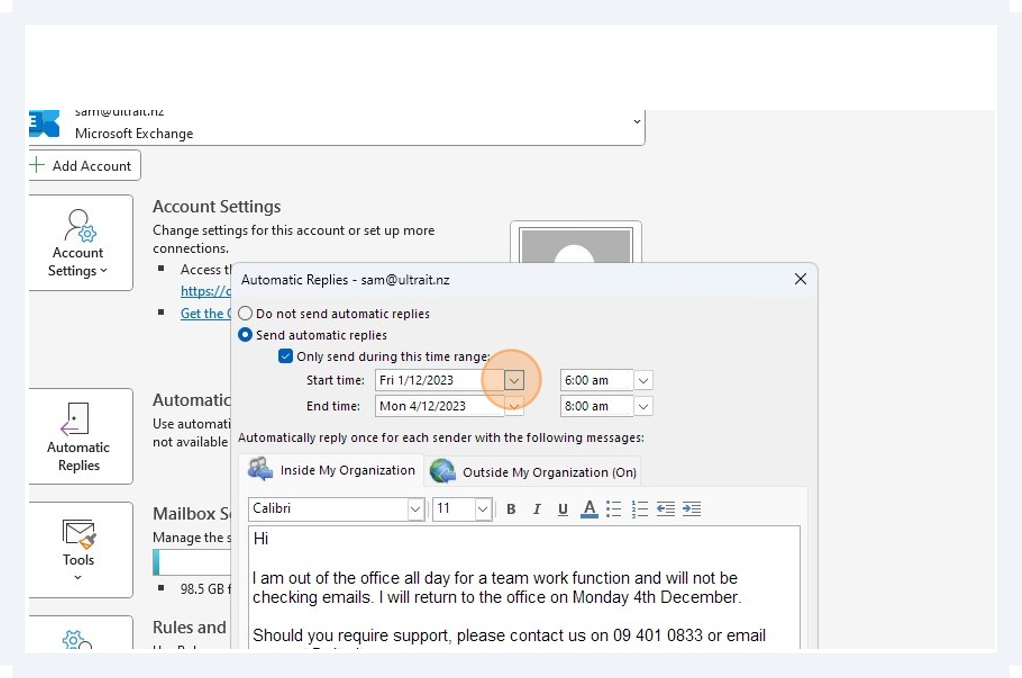
Step 6) Click on the date required
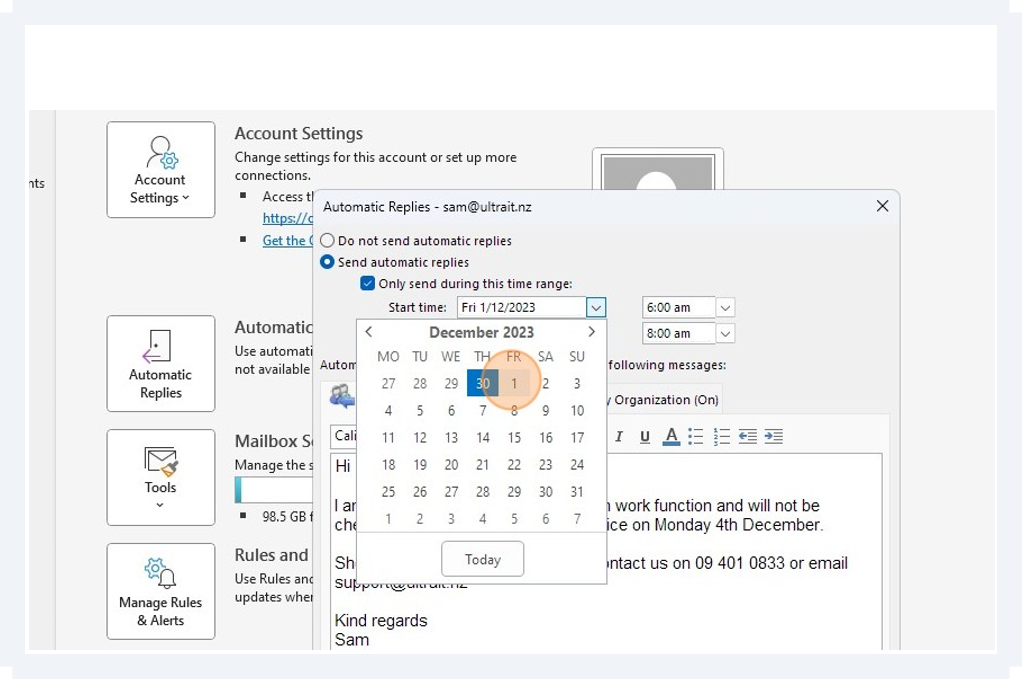
Step 7) Click here
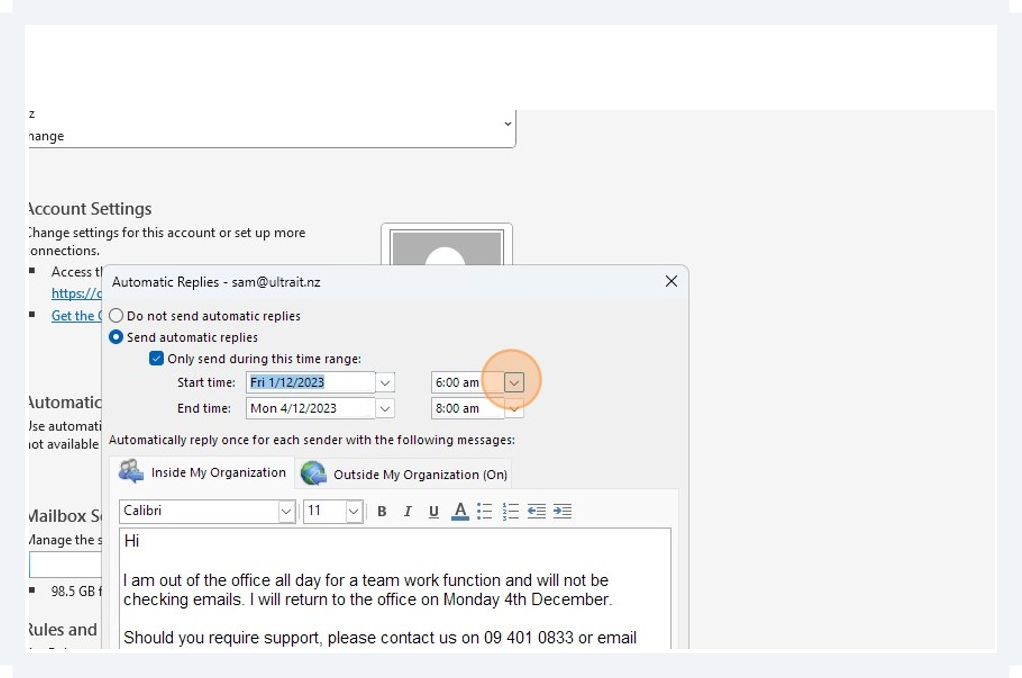
Step 8) Select the time you want the out of office message to start
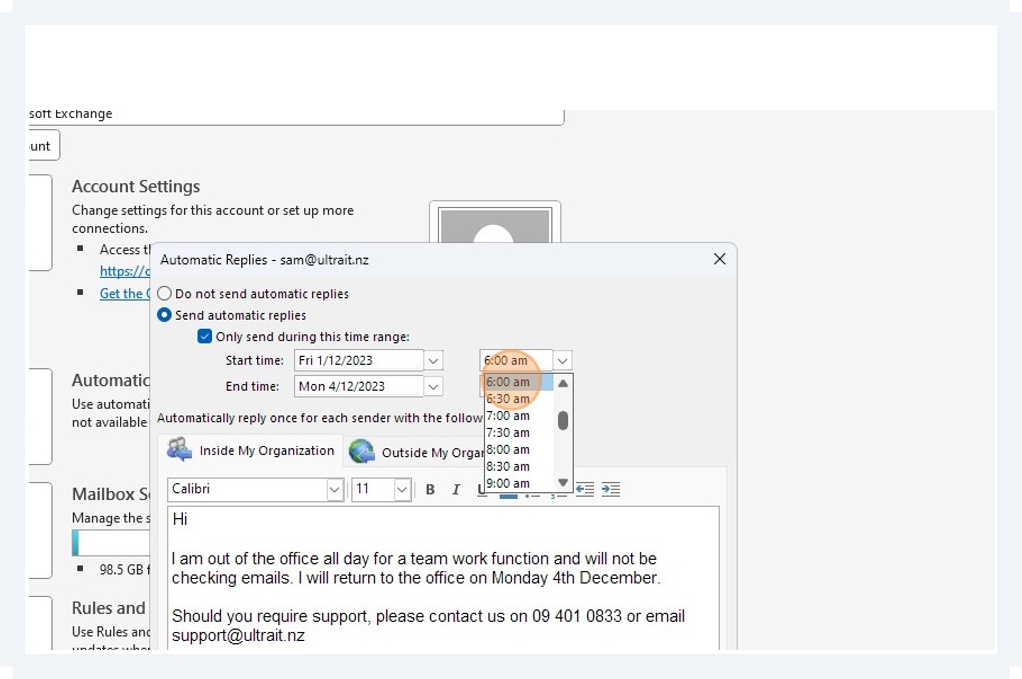
Step 9) Click here
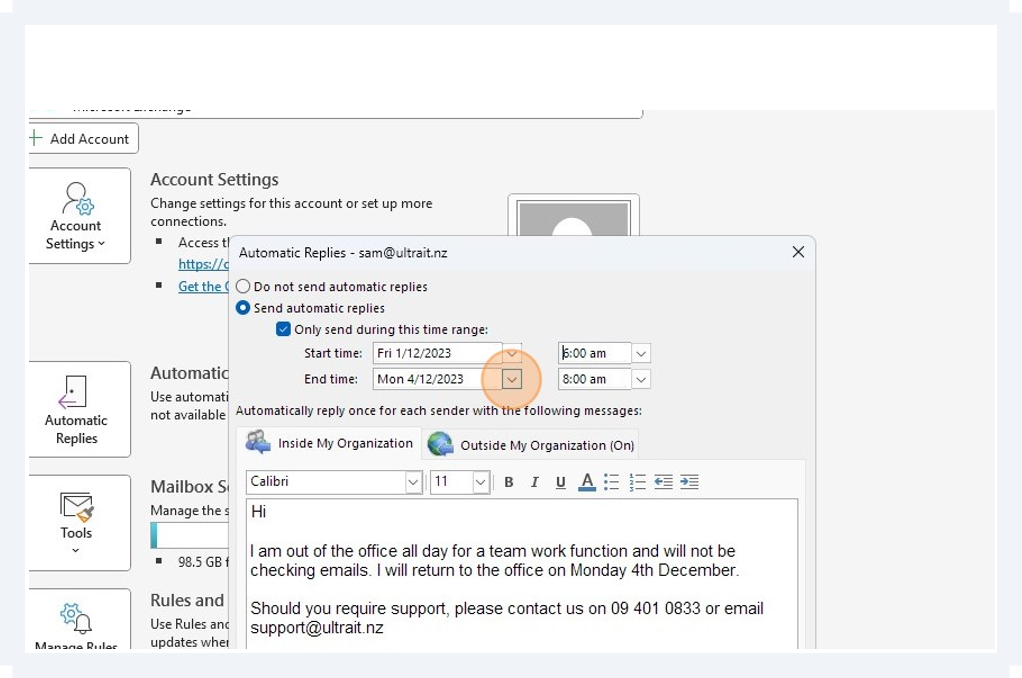
Step 10) Click the end date
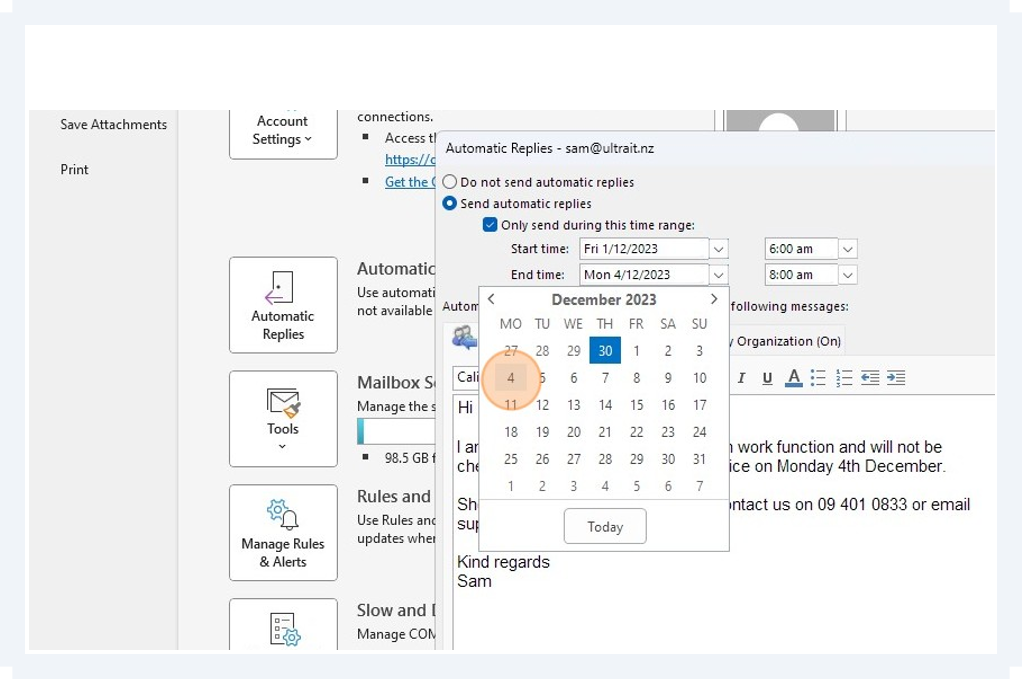
Step 11) Click here
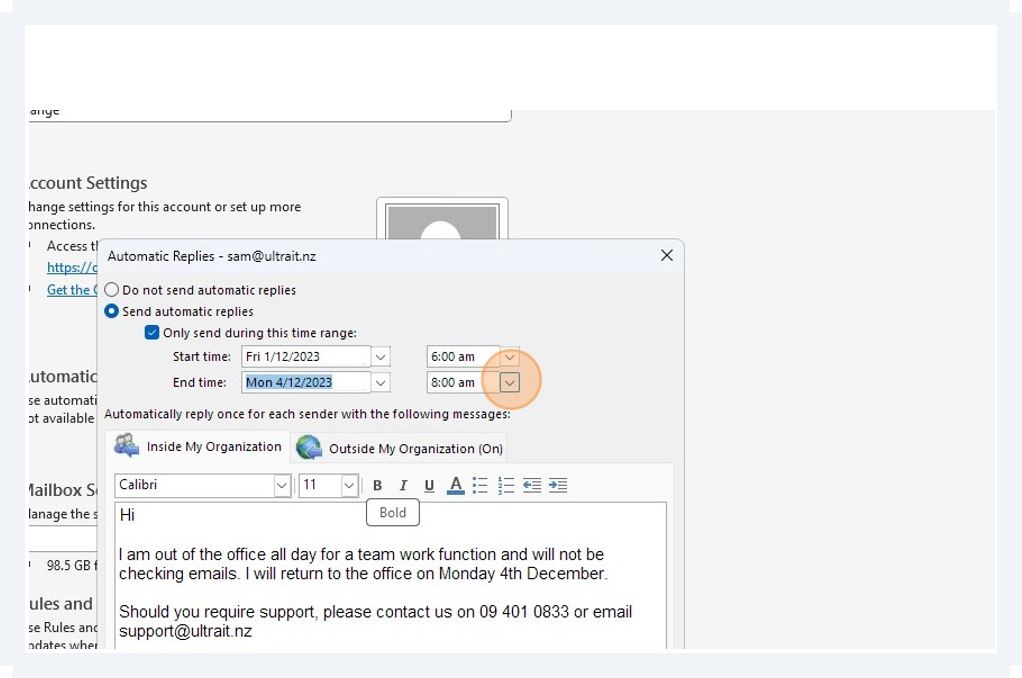
Step 12) Select the time you want the out of office message to end
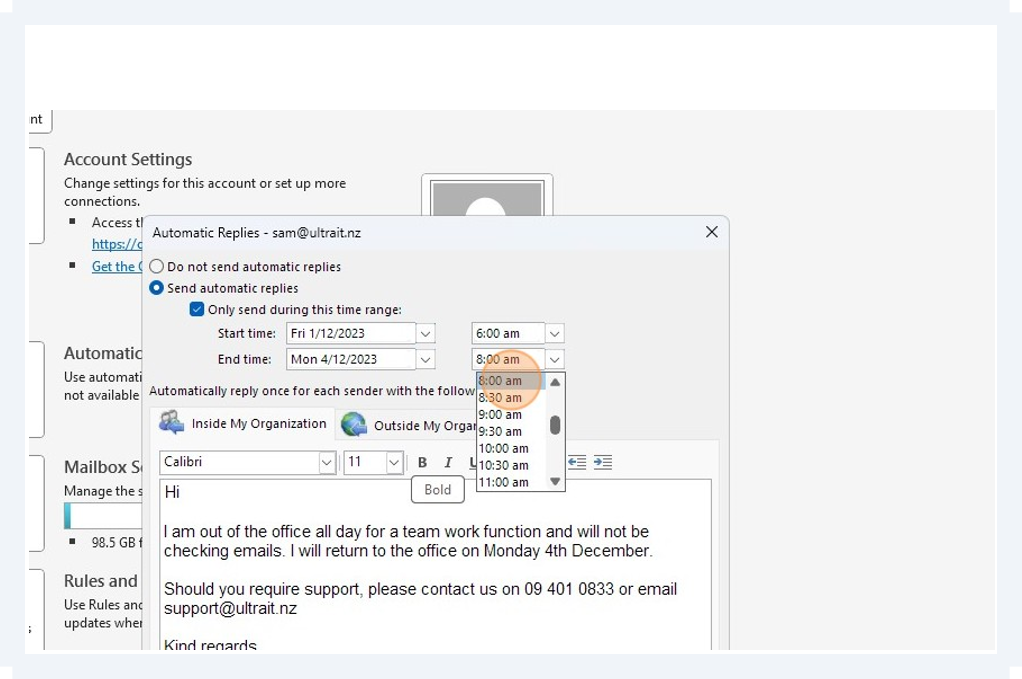
Step 13) Type your message under the “Auto-reply message for people inside my organization” tab
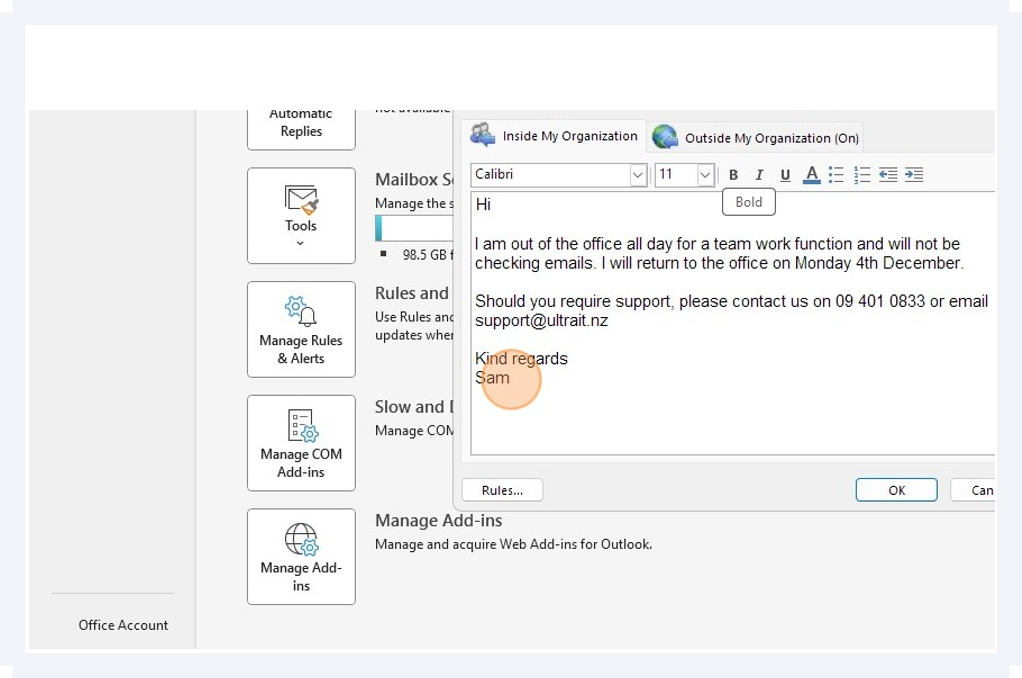
Step 14) Click “Outside My Organization (On)”
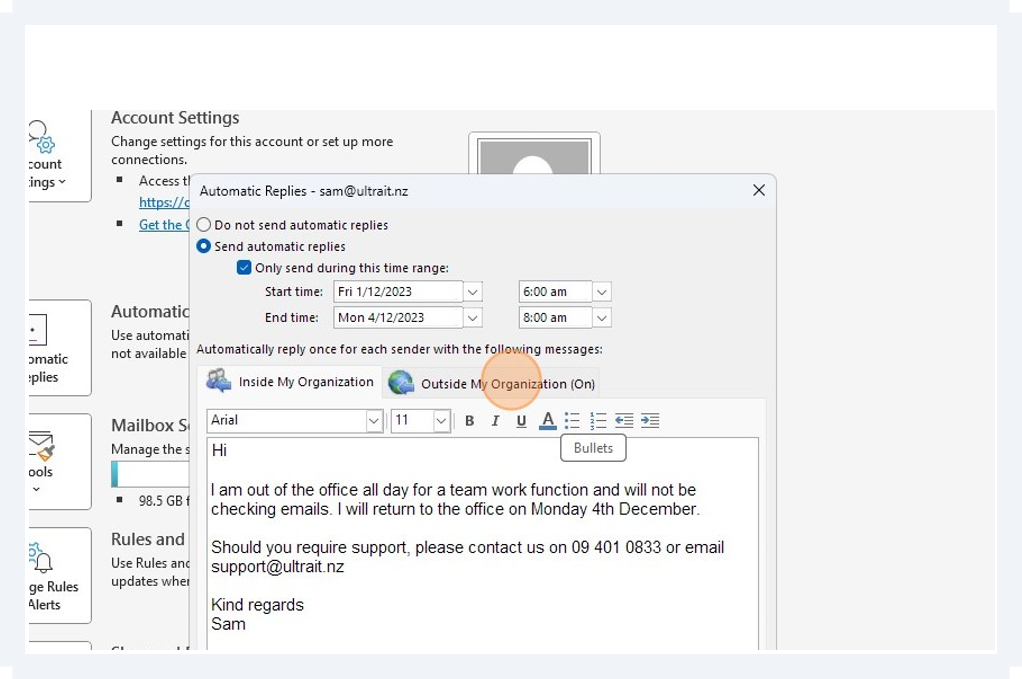
Step 15) Type the message you want those outside your organisation to receive “Auto-reply message for people outside my organization” or copy from the previous message.
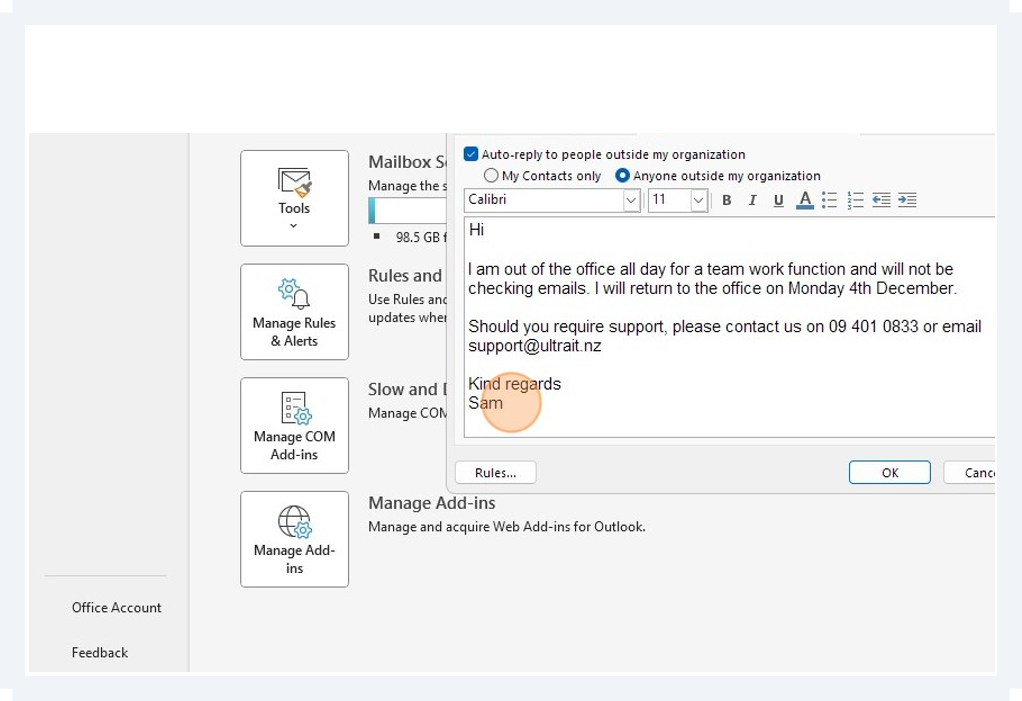
Step 16) Click “OK”
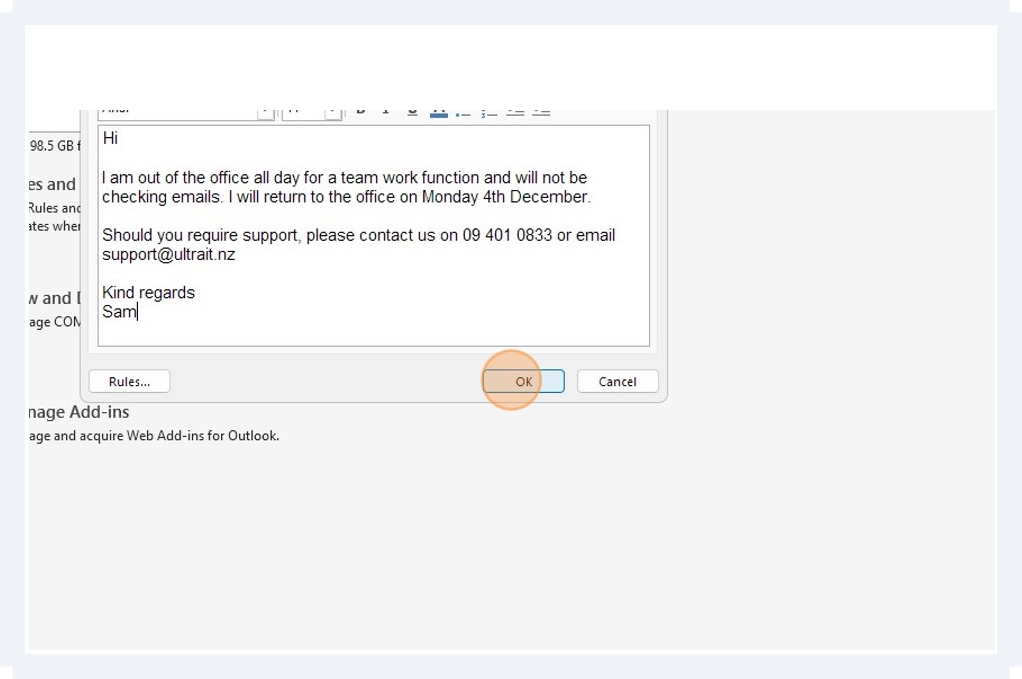
If you have any further queries about how to set this up, please feel free to reach out and contact our friendly team at Ultra IT here.